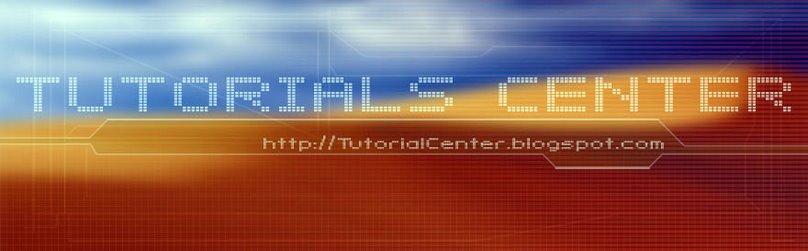While the InDesign interface has more in common with Illustrator than Photoshop, InDesign and Photoshop are also tightly integrated. You can import native Photoshop (.psd) files into InDesign layouts, as well as other Photoshop-generated bitmap graphics, such as TIFF, JPEG, and DCS. InDesign's support of native Photoshop files also includes several features that let you control how images are displayed and printed.
Show/Hide Layers and Layer Comps
When you import a Photoshop file that includes layers or layer comps, you can control the visibility of both within InDesign.
- Choose File > Place.
- Check Show Import Options in the Place dialog box, then click Open.
- Display the Layers panel and make sure Show Preview is checked.
- To achieve the result you want, do one of the following:
- Choose a layer comp from the Layer Comp menu.

When you import a Photoshop file that includes layers or layer comps, you can use the controls in the Layers panel of the Image Import Options dialog to adjust the visibility of the layers and layer comps in the InDesign layout.
- Click the eye to the left of a layer name to alternately show or hide the layer.

The original graphic, shown at the far right, has an opaque white background. Choosing an alpha channel and adjusting the settings in the Clipping Path dialog box produced the variation on the left. Notice how the circular shape is now visible through the background of the graphic.
Mask Portions of a Graphic
If you import a Photoshop file that contains clipping paths or alpha channels into an InDesign layout, you can use them to mask parts of a graphic or wrap text around them. To apply a clipping path or an alpha channel to a graphic:
- Select the graphic or its frame, and then choose Object > Clipping Path.
- In the Clipping Path dialog box, choose Alpha Channel or Clipping Path from the Type menu. If you choose Detect Edges in the Type menu, InDesign will generate a clipping path based on the light and dark areas of the image.
Display and Print Transparency
If you import a Photoshop file that includes transparency effects, such as a transparent background (instead of a clipping path) or a feathered edge, InDesign accurately displays and prints the effects.