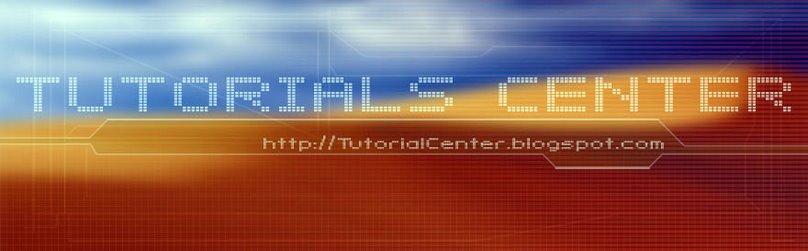Changing font size
- If the text is not active, use the Type toolto insert the cursor in the text area and choose Select > All.
- In the Control panel, choose a preset size from the Font Size pop-up menu, or click and drag over the present size and enter a value in points. If the font size is not 12, choose 12 now.
Changing the font size in the Control panel.
Changing font color
In this next section, you'll change the font color; you can change both the fill and/or the stroke of selected text. In this example you will change the fill.
- Click and drag to select the first paragraph in the text area, or click three times.
- Click the Fill color in the Control panel. When the Swatches panel appears choose White. The text fill changes to white.

- While you still have the first line of text selected, change the font size by selecting 14 from the Font size pop-up menu in the Control panel.
- Change the font style for the selected text by selecting the Font Style pop-up menu in the Control panel and choosing Bold.

Changing additional text attributes
By clicking the Character panel link in the Control panel you can change many other attributes that are worth investigating but not covered in this particular exercise.

A. Set the font family.
B. Set the font style.
C. Font size.
D. Kerning.
E. Horizontal Scale.
F. Baseline Shift.
G. Underline and Strikethrough.
H. Language.
I. Leading.
J. Tracking.
K. Vertical Scale.
L. Rotation.
Changing paragraph attributes
Just like with character attributes, you can set paragraph attributes (such as alignment or indenting) before you enter new type, or reset them to change the appearance of existing, selected type. If you select several type paths and type containers, you can set attributes for them all at the same time.
Now you'll add more space before all the paragraphs in the column text.
- With the Type tool, insert the cursor anywhere in the text area and choose Select > All.
- Click the word Paragraph in the Control panel. This links you to the Paragraph panel.
- Type 6 in the Space Before Paragraph text field (in the bottom left corner) and press Enter. Spacing before paragraphs, rather than pressing the Return key, is recommended when creating large text areas.
Enter a space before the paragraphs.