In this section, you'll discover how to change text attributes, such as size, font, and style. Fortunately, with this version most attributes can be changed quickly and easily in the Control panel.
- With new project, select the Type tool and insert the cursor anywhere in the text area created earlier.
- Choose Select > All, or Ctrl+A (Windows) or Command+A (Mac OS). All text becomes selected.
In this next section, you will discover two different methods for font selection, both using the Control panel. - Change the font of selected text from the Font menu in the Control panel. Click the arrow to the right of the menu and scroll until you find the font Times, or Times New Roman.
Choose fonts using the Control panel.
- With the text still selected, choose from the menu items Type > Font to see the font display to the right of the font name. This may take a little more time because of the display, but scroll to change the selected font to Arial Regular or Helvetica.

- This next method is the most dynamic method for selecting a font. Make sure the text is still selected and then follow these instructions:
* Click and drag over the Font Name in the Font text field in the Control panel.
Select the font name in the Control panel.
* Now, begin typing the name, "Myriad Pro," an OpenType font. Illustrator will filter through the list. - Font styles are specific to each font family. Though you may have the Myriad Pro font family on your system, you may not have condensed and italic styles of that family. Find the available styles by choosing them from the Font Style pop-up menu.
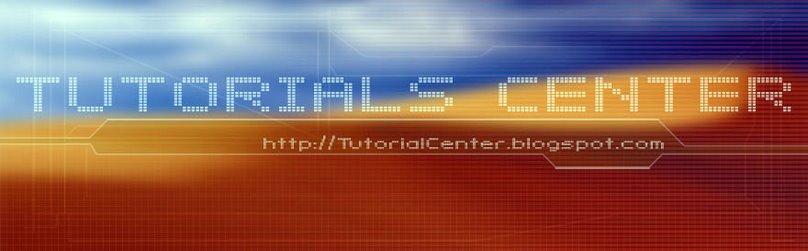











0 Comments:
Post a Comment