Keys for transforming selections, selection borders, and paths
This is not a complete list of keyboard shortcuts. This table lists only those shortcuts that are not displayed in menu commands or tool tips.
|
Result |
Windows |
Mac OS |
| Transform from center or reflect |
Alt |
Option |
|
Constrain |
Shift |
Shift |
|
Distort |
Control |
Command |
|
Apply |
Enter |
Return |
|
Cancel |
Control + . (period) or Esc |
Command + . (period) or Esc |
|
Free transform with duplicate data |
Control + Alt + T |
Command + Option + T |
|
Transform again with duplicate data |
Control + Shift + Alt + T |
Command + Shift + Option + T |
Keys for selecting, editing, and navigating through text
This is not a complete list of keyboard shortcuts. This table lists only those shortcuts that are not displayed in menu commands or tool tips.
|
Result |
Windows |
Mac OS |
| Move type in image |
Control-drag type when Type layer is selected |
Command-drag type when Type layer is selected |
|
Select 1 character left/right or 1 line |
Shift + Left Arrow/Right Arrow or Down |
Shift + Left Arrow/Right Arrow or Down |
|
down/up, or 1 word left/right |
Arrow/Up Arrow, or Control + Shift + Left Arrow/Right Arrow |
Arrow/Up Arrow, or Command + Shift + Left Arrow/Right Arrow |
|
Select characters from insertion point to mouse click point |
Shift-click |
Shift-click |
|
Move 1 character left/right, 1 line down/up, or 1 word left/right |
Left Arrow/Right Arrow, Down Arrow/Up Arrow, or Control + Left Arrow/Right Arrow |
Left Arrow/Right Arrow, Down Arrow/Up Arrow, or Command + Left Arrow/Right Arrow |
|
Create a new text layer, when a text layer is selected in the Layers palette |
Shift-click |
Shift-click |
|
Select word, line, paragraph, or story |
Double-click, triple-click, quadruple-click, or quintuple-click |
Double-click, triple-click, quadruple-click, or quintuple-click |
|
Show/Hide selection on selected type |
Control + H |
Command + H |
|
Display the bounding box for transforming text when editing text, or activate Move tool if cursor is inside the bounding box* |
Control |
Command |
|
Scale text within a bounding box when resizing the bounding box* |
Control-drag a bounding box handle |
Command-drag a bounding box handle |
|
Move text box while creating text box |
Spacebar-drag |
Spacebar-drag |
|
* Not in ImageReady | ||
Keys for formatting type
This is not a complete list of keyboard shortcuts. This table lists only those shortcuts that are not displayed in menu commands or tool tips.
|
Result |
Windows |
Mac OS |
| Align left, center, or right* |
Horizontal type tool + Control + Shift + L, C, or R |
Horizontal type tool + Command + Shift + L, C, or R |
|
Align top, center, or bottom* |
Vertical type tool + Control + Shift + L, C, or R |
Vertical type tool + Command + Shift + L, C, or R |
|
Return to default font style |
Control + Shift + Y |
Command + Shift + Y |
|
Choose 100% horizontal scale* |
Control + Shift + X |
Command + Shift + X |
|
Choose 100% vertical scale* |
Control + Shift + Alt + X |
Command + Shift + Option + X |
|
Choose Auto leading* |
Control + Shift + Alt + A |
Command + Shift + Option + A |
|
Choose 0 for tracking* |
Control + Shift + Q |
Command + Control + Shift + Q |
|
Justify paragraph, left aligns last line* |
Control + Shift + J |
Command + Shift + J |
|
Justify paragraph, justifies all* |
Control + Shift + F |
Command + Shift + F |
|
Toggle paragraph hyphenation on/off* |
Control + Shift + Alt + H |
Command + Control + Shift + Option + H |
|
Toggle single/every-line composer on/off* |
Control + Shift + Alt + T |
Command + Shift + Option + T |
|
Decrease or increase type size of selected text 2 points or pixels |
Control + Shift + < or >† |
Command + Shift + < or >† |
|
Decrease or increase leading 2 points or pixels |
Alt + Down Arrow or Up Arrow†† |
Option + Down Arrow or Up Arrow†† |
|
Decrease or increase baseline shift 2 points or pixels |
Shift + Alt + Down Arrow or Up Arrow†† |
Shift + Option + Down Arrow or Up Arrow†† |
|
Decrease or increase kerning/tracking 20/1000 ems |
Alt + Left Arrow or Right Arrow†† |
Option + Left Arrow or Right Arrow†† |
|
* Not in ImageReady †Hold down Alt (Win) or Option (Mac OS) to decrease/increase by 10 ††Hold down Ctrl (Windows) or Command (Mac OS) to decrease/increase by 10 | ||
Keys for slicing and optimizing
|
Result |
Windows |
Mac OS |
| Toggle browser dither for selected image pane in Optimized view§ |
Control + Shift + Y |
Command + Shift + Y |
|
Toggle through gamma previews in selected image pane§ |
Control + Alt + Y |
Command + Option + Y |
|
Toggle through Optimized/2up/4up/Original window§ |
Control + Y |
Command + Y |
|
Toggle between Slice tool and Slice Selection tool |
Control |
Command |
|
Draw square slice |
Shift-drag |
Shift-drag |
|
Draw from center outward |
Alt-drag |
Option-drag |
|
Draw square slice from center outward |
Shift + Alt-drag |
Shift + Option-drag |
|
Reposition slice while creating slice |
Spacebar-drag |
Spacebar-drag |
|
Open context-sensitive menu |
Right-click on slice |
Control-click on slice |
|
§ ImageReady only | ||
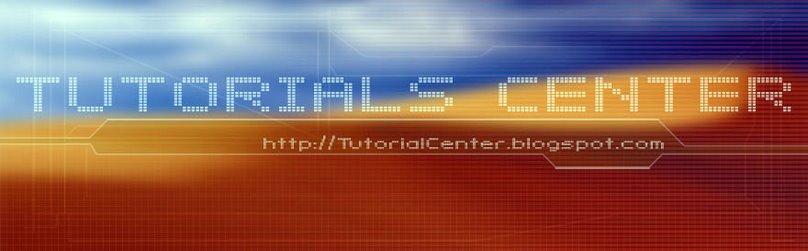











0 Comments:
Post a Comment