Keys for selecting tools
In Photoshop, shortcuts are customizable by using the Keyboard Shortcuts command. Choose Edit > Keyboard Shortcuts.
Mac OS X users: In ImageReady, when the Use System Shortcuts preference is enabled, certain ImageReady keyboard shortcuts are usurped by OS X keyboard shortcuts. (For example, with the preference on, Command+H hides the application. With the preference off, Command+H shows/hides Extras.) To prevent this, press the Control key in addition to the shortcut or choose ImageReady > Preferences > General and deselect Use System Shortcuts.
Keys for selecting tools in the Extract toolbox
|
Result |
Windows |
Mac OS |
|
Edge Highlighter tool |
B |
B |
|
Fill tool |
G |
G |
|
Eyedropper tool |
I |
I |
|
Cleanup tool |
C |
C |
|
Edge Touchup tool |
T |
T |
Keys for selecting tools in the Liquify toolbox
|
Result |
Windows |
Mac OS |
|
Forward Warp tool |
W |
W |
|
Reconstruct tool |
R |
R |
|
Twirl Clockwise tool |
C |
C |
|
Pucker tool |
S |
S |
|
Bloat tool |
B |
B |
|
Push Left tool |
O |
O |
|
Mirror tool |
M |
M |
|
Turbulence tool |
T |
T |
|
Freeze Mask tool |
F |
F |
|
Thaw Mask tool |
D |
D |
Keys for working with Extract*, Liquify, and Pattern Maker*
|
Result (Extract*, Liquify, and Pattern Maker*) |
Windows |
Mac OS |
|
Cycle through controls on right from top |
Tab |
Tab |
|
Cycle through controls on right from bottom |
Shift + Tab |
Shift + Tab |
|
Temporarily activate Hand tool |
Spacebar |
Spacebar |
|
Change Cancel to Reset |
Alt |
Option |
|
Result (Extract* and Liquify) |
Windows |
Mac OS |
|
Decreases or increases brush size |
Up or Down arrow keys | Up or Down arrow keys |
|
Result (Extract* and Pattern Maker*) |
Windows |
Mac OS |
|
Fit in window |
Control + 0 |
Command + 0 |
|
Temporarily selects Zoom In tool |
Control + Spacebar |
Command + Spacebar |
|
Select Zoom Out tool |
Alt + Spacebar |
Option + Spacebar |
|
Result (Extract* only) |
Windows |
Mac OS |
|
Toggle between Edge Highlighter tool and Eraser tool |
Alt |
Option |
|
Toggle Smart Highlighting |
Control with Edge Highlighter tool selected |
Command with Edge Highlighter tool selected |
|
Remove current highlight |
Alt + Delete |
Option + Delete |
|
Highlight entire image |
Control + Delete |
Command + Delete |
|
Fill foreground area and preview extraction |
Shift-click with Fill tool selected |
Shift-click with Fill tool selected |
|
Move mask when Edge Touchup tool is selected |
Control-drag |
Command-drag |
|
Add opacity when Cleanup tool is selected |
Alt-drag |
Option-drag |
|
Toggle Show menu options in preview between Original and Extracted |
X |
X |
|
Enable Cleanup and Edge Touchup tools before preview |
Shift + X |
Shift + X |
|
Cycle through Display menu in preview from top to bottom |
F |
F |
|
Cycle through Display menu in preview from bottom to top |
Shift + F |
Shift + F |
|
Decrease/increase brush size by 1 |
Down Arrow/Up Arrow in Brush Size text box† |
Down Arrow or Up Arrow in Brush Size text box† |
|
Decrease/increase brush size by 1 |
Left Arrow/Right Arrow with Brush Size Slider showing† |
Left Arrow/Right Arrow with Brush Size Slider showing† |
|
Set strength of Cleanup or Edge Touch-up tool |
0–9 |
0–9 |
|
†Hold down Shift to decrease/increase by 10 | ||
|
Result (Liquify only) |
Windows |
Mac OS |
|
Reverse direction for Bloat, Pucker, Push Left, and Mirror tools |
Alt + tool |
Option + tool |
|
Continually sample the distortion |
Alt-drag in preview with Reconstruct tool, Displace, Amplitwist, or Affine mode selected |
Option-drag in preview with reconstruct tool, Displace, Amplitwist or Affine mode selected |
|
Decrease/increase brush size by 2, or density, pressure, rate, or turbulent jitter by 1 |
Down Arrow/Up Arrow in Brush Size, Density, Pressure, Rate, or Turbulent Jitter text box† |
Down Arrow/Up Arrow in Brush Size, Density, Pressure, Rate, or Turbulent Jittertext box† |
| Decrease/increase brush size by 2, or density, pressure, rate, or turbulent jitter by 1 | Left Arrow/Right Arrow with Brush Size, Density, Pressure, Rate, or Turbulent Jitter slider showing. | Left Arrow/Right Arrow with Brush Size, Density, Pressure, Rate, or Turbulent Jitter slider showing. |
| Redo last step | Control + Z | Command + Z |
| †Hold down Shift to decrease/increase by 10 | ||
|
Result (Pattern Maker* only) |
Windows |
Mac OS |
|
Delete current selection |
Control + D |
Command + D |
|
Undo a selection move |
Control + Z |
Command + Z |
|
Generate or generate again |
Control + G |
Command + G |
|
Intersect with current selection |
Shift + Alt + select |
Shift + Option + select |
|
Toggle view: original/generated pattern |
X |
X |
|
Go to first tile in Tile History |
Home |
Home |
|
Go to last tile in Tile History |
End |
End |
|
Go to previous tile in Tile History |
Left Arrow, Page Up |
Left Arrow, Page Up |
|
Go to next tile in Tile History |
Right Arrow, Page Down |
Right Arrow, Page Down |
|
Delete current tile from Tile History |
Delete |
Delete |
|
Nudge selection when viewing the original |
Right Arrow, Left Arrow, Up Arrow, or Down Arrow |
Right Arrow, Left Arrow, Up Arrow, or Down Arrow |
|
Increase selection nudging when viewing the original |
Shift + Right Arrow, Left Arrow, Up Arrow, or Down Arrow |
Shift + Right Arrow, Left Arrow, Up Arrow, or Down Arrow |
|
* Not in ImageReady | ||
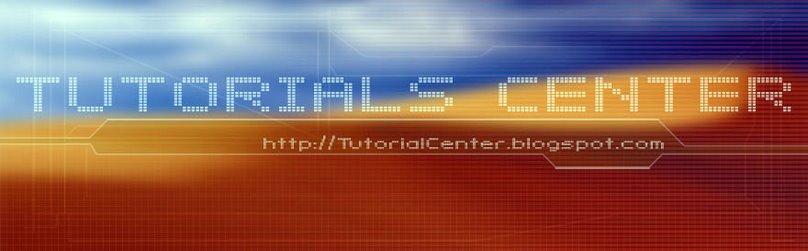











0 Comments:
Post a Comment