Function keys
|
Result |
Windows |
Mac OS |
| Invoke Help |
F1 |
Help key |
|
Undo/Redo* |
|
F1 |
|
Cut* |
F2 |
F2 |
|
Copy* |
F3 |
F3 |
|
Paste* |
F4 |
F4 |
|
Show/Hide Brushes palette* |
F5 |
F5 |
|
Show/Hide Color palette |
F6 |
F6 |
|
Show/Hide Layers palette |
F7 |
F7 |
|
Show/Hide Info palette |
F8 |
F8 |
|
Show/Hide Actions palette* |
F9 |
Option + F9*, Control + F9§ |
|
Show/Hide Optimize palette§ |
F10 |
Control + F10 |
|
Show/Hide Animation palette§ |
F11 |
Control + F11 |
|
Revert |
F12 |
F12 |
|
Fill* |
Shift + F5 |
Shift + F5 |
|
Feather Selection* |
Shift + F6 |
Shift + F6 |
|
Inverse Selection* |
Shift + F7 |
Shift + F7 |
|
* Not in ImageReady § ImageReady only | ||
Keys for working with Adobe Bridge
This is not a complete list of keyboard shortcuts. This table lists only those shortcuts that are not displayed in menu commands or tool tips.
|
Result |
Windows |
Mac OS |
| Open Adobe Bridge from other Creative Suite application |
Control + Alt + O, Control + Shift + O |
Command + Option + O, Command + Shift + O |
|
Switch to the next open Bridge window |
Control + ~ |
Command + ~ |
|
Switch to previous Bridge window |
Shift + Control + ~ |
Shift + Command + ~ |
|
Switches to the next view (As Thumbnails. As Filmstrip, As Details, or As Versions And Alternates) |
Control + \ |
Command + \ |
|
Switch to user-defined workspaces |
Control + F6 through Control + F12 |
Command + F6 through Command + F12 |
|
Switch to previous view |
Shift + Control + \ |
Shift + Command + \ |
|
Show all files |
Alt + Control + F |
Option + Command + F |
|
Show files with 1 or more stars |
Alt + Control + 1 |
Option + Command + 1 |
|
Show files with 2 or more stars |
Alt + Control + 2 |
Option + Command + 2 |
|
Show files with 3 or more stars |
Alt + Control + 3 |
Option + Command + 3 |
|
Show files with 4 or more stars |
Alt+Control+4 |
Option + Command + 4 |
|
Show files with 5 stars |
Alt + Control + 5 |
Option + Command + 5 |
|
Show files with label 1 |
Alt + Control + 6 |
Option + Command + 6 |
|
Show files with label 2 |
Alt + Control + 7 |
Option + Command + 7 |
|
Show files with label 3 |
Alt + Control + 8 |
Option + Command + 8 |
|
Show files with label 4 |
Alt + Control + 9 |
Option + Command + 9 |
|
Open selected image in the Camera Raw dialog box in Bridge |
Control + R |
Command + R |
|
Open selected image with saved camera raw settings in Photoshop |
Shift + Control + O |
Shift + Command + O |
|
Copy camera raw settings from selected file |
Alt + Control + C |
Option + Command + C |
|
Paste camera raw settings into selected file |
Alt + Control + V |
Option + Command + V |
|
Mark selected Version Cue file as in use |
Shift + Control + M |
Shift + Command + M |
|
Synchronize local view and server view of selected Version Cue file |
Shift + Control + B |
Shift + Command + B |
|
Make selected Version Cue files alternates of each other. |
Shift + Control + G |
Shift + Command + G |
|
Create saved version of selected Version Cue file |
Shift + Control + V |
Shift + Command + V |
|
Open Version Cue Versions dialog box |
Shift + Alt + Control + V |
Shift + Option + Command + V |
|
Return to last application that launched Bridge |
Alt + Control + O |
Option + Command + O |
|
Delete selected file |
Control + Backspace |
Command + Backspace |
|
Move up a folder (in folder view) or a row |
Up Arrow |
Up Arrow |
|
Move down a folder (in folder view) or a row |
Down Arrow |
Down Arrow |
|
Move up a level (in folder view) |
Control + Up Arrow |
Command + Up Arrow |
|
Move left one item |
Left Arrow |
Left Arrow |
|
Move right one item |
Right Arrow |
Right Arrow |
|
Move to the first item |
Home |
Home |
|
Move to the last item |
End |
End |
|
Add to selection (discontiguous) |
Control-click |
Command-click |
|
Refresh tree and thumbnail panes |
F5 |
F5 |
|
Add an item to the selection |
Shift + Right Arrow, Left Arrow, Up Arrow, or Down Arrow |
Shift + Right Arrow, Left Arrow, Up Arrow, or Down Arrow |
|
Rotate image clockwise |
Control + ] |
Command + ] |
|
Rotate image counterclockwise |
Control + [ |
Command + [ |
|
Launch File Bridge in maximized state and |
Control-click the Open Bridge icon in the |
Command-click the Open Bridge icon in the |
|
auto-hide palettes |
options bar |
options bar |
|
Open File Info dialog box |
Control + Alt + I |
Command + Option + I |
|
Display Help |
F1 |
F1 |
Keys for selecting in Version Cue
|
Result |
Windows |
Mac OS |
| Select all |
A + Control-click |
A + Command-click |
|
Select entries (selective) |
Control-click |
Command-click |
|
Select entries (range) |
Shift-click |
Shift-click |
|
Select next entry |
Down Arrow |
Down Arrow |
|
Select previous entry |
Up Arrow |
Up Arrow |
|
Select next entry (additive) |
Shift + Down arrow |
Shift + DownAarrow |
|
Select previous entry (additive) |
Shift + Up Arrow |
Shift + Up Arrow |
|
Select first entry |
Page Up or Home |
Page Up or Home |
|
Select last entry |
Page down or home |
Page Down or Home |
Keys for navigation in Version Cue
|
Result |
Windows |
Mac OS |
| Open folder |
Control + O |
Command + O |
|
New folder |
Control + N |
Command + N |
|
Up one level |
Backspace |
Command + Up Arrow |
|
Open selected file |
Enter |
Return |
|
Delete selected file or files |
Delete |
Command + backspace |
|
Cancel dialog |
Escape |
Escape |
Keys for viewing in Version Cue
|
Result |
Windows |
Mac OS |
| Details |
Control + 1 |
Command + 1 |
|
Icons |
Control + 2 |
Command + 2 |
|
Thumbnails |
Control + 3 |
Command + 3 |
|
Tiles |
Control + 4 |
Command + 4 |
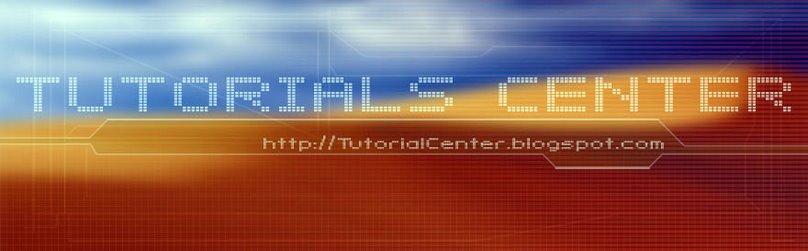











0 Comments:
Post a Comment