Keys for using the Filter Gallery
|
Result |
Windows |
Mac OS |
|
Apply a new filter on top of selected |
Alt-click on a filter |
Option-click on a filter |
|
Open/close all disclosure triangles |
Alt-click on a disclosure triangle |
Option-click on a disclosure triangle |
|
Change Cancel button to Default |
Control |
Command |
|
Change Cancel button to Reset |
Alt |
Option |
|
Undo/Redo |
Control + Z |
Command + Z |
|
Step forward |
Control + Shift + Z |
Command + Shift + Z |
|
Step backward |
Control + Alt + Z |
Command + Option + Z |
Keys for using the Camera Raw dialog box
|
Result |
Windows |
Mac OS |
|
Zoom tool |
Z |
Z |
|
Hand tool |
H |
H |
|
White Balance tool |
I |
I |
|
Color Sampler tool |
S |
S |
|
Straighten tool |
A |
A |
|
Rotate image left |
L |
L |
|
Rotate image right |
R |
R |
|
Zoom in |
Control + - (hyphen) |
Command + - (hyphen) |
|
Zoom out |
Control + + (plus) |
Command + + (plus) |
|
Zoom In tool temporarily (except in Curves panel) |
Control |
Command |
|
White Balance tool (temporarily |
Shift |
Shift |
|
Select multiple points in Curves panel |
Click the first point, Shift-click additional points |
Click the first point, Shift-click additional points |
|
Add point to curve in Curves panel |
Control-click in preview |
Control-click in preview |
|
Move selected point in Curves panel (1 unit) Move selected point in Curves panel (10 units) |
Arrow keys |
Arrow keys |
|
Open selected images in Camera Raw dialog box from Bridge |
Control + R |
Command + R |
|
Open selected images from Bridge bypassing Camera Raw dialog |
Control + O |
Command + O |
|
Change Cancel button to Reset and Save button to bypass Save dialog |
Alt |
Option |
|
Display highlights that will be clipped in Preview |
Alt-drag Exposure or Shadows sliders |
Option-drag Exposure or Shadows sliders |
|
Skip file conversion when selecting multiple files (turn OK button to Skip) |
Shift |
Shift |
Keys for using Photomerge
|
Result |
Windows |
Mac OS |
|
Select Image tool |
A |
A |
|
Rotate Image tool |
R |
R |
|
Set Vanishing Point tool |
V |
V |
|
Zoom tool |
Z |
Z |
|
Hand tool |
H |
H |
|
Switch to Hand tool |
Spacebar |
Spacebar |
|
Step backward |
Control + Z |
Command + Z |
|
Step forward |
Control + Shift + Z |
Command + Shift + Z |
|
Move selected image 1 pixel |
Right Arrow, Left Arrow, Up Arrow, or Down Arrow |
Right Arrow, Left Arrow, Up Arrow, or Down Arrow |
|
Change Cancel to Reset |
Alt |
Option |
|
Show individual image border |
Alt-move pointer over image |
Option-move pointer over image |
Keys for using Vanishing Point
|
Result |
Windows |
Mac OS |
|
Zoom tool |
Z |
Z |
|
Zoom 2x (temporary) |
X |
X |
|
Hand tool |
H |
H |
|
Switch to Hand tool (temporary) |
Spacebar |
Spacebar |
|
Zoom in |
Control + + (plus) Control + spacebar |
Command + + (plus), Command + spacebar |
|
Zoom out |
Control + - (hyphen), Alt + spacebar |
Command + -(hyphen), Option + spacebar |
|
Fit in view |
Control + 0 (zero), Double-click Hand tool |
Command + 0 (zero), Double-click Hand tool |
|
Zoom to center at 100% |
Double-click Zoom tool |
Double-click Zoom tool |
|
Increase brush size (Brush, Clone tools) |
] |
] |
|
Decrease brush size (Brush, Clone tools) |
[ |
[ |
|
Increase brush hardness (Brush, Clone tools) |
Shift + ] |
Shift + ] |
|
Decrease brush hardness (Brush, Clone tools) |
Shift + [ |
Shift + [ |
|
Undo last action |
Control + Z |
Command + Z |
|
Redo last action |
Control + Shift + D |
Command + Shift + Z |
|
Deselect all |
Control + D |
Command + D |
|
Hide selection and planes |
Control + H |
Command + H |
|
Move selection 1 pixel |
Arrow keys |
Arrow keys |
|
Move selection 10 pixels |
Shift + arrow keys |
Shift + arrow keys |
|
Copy |
Control + C |
Command + C |
|
Paste |
Control + V |
Command + V |
|
Repeat last duplicate and move |
Control + Shift + T |
Command + Shift + T |
|
Create a floating select from the current selection |
Control + Alt + T |
Command + Option + T |
|
Fill a selection with image under the pointer |
Alt-drag |
Option-drag |
|
Create a duplicate of a floating selection |
Control + Alt-drag |
Command + Opt-drag |
|
Constrain dragging to 90 degree angles |
Shift-drag object |
Shift-drag object |
|
Select a plane under another selected plane |
Control-click the plane |
Command-click the pane |
|
Render plane grids |
Alt-click OK |
Option-click OK |
|
Delete last node while creating plane |
Backspace |
Backspace |
|
Exit plane creation |
Control + .(period) |
Command + . (period) |
|
Make a full canvas plane, square to the camera |
Double-click the Create Plane tool |
Double-click the Create Plane tool |
Keys for working with blending modes
|
Result |
Windows |
Mac OS |
|
Cycle through blending modes |
Shift + + (plus) or – (minus) |
Shift + + (plus) or – (minus) |
|
Normal |
Shift + Alt + N |
Shift + Option + N |
|
Dissolve |
Shift + Alt + I |
Shift + Option + I |
|
Behind (Brush tool only) |
Shift + Alt + Q |
Shift + Option + Q |
|
Clear (Brush tool only) |
Shift + Alt + R |
Shift + Option + R |
|
Darken |
Shift + Alt + K |
Shift + Option + K |
|
Multiply |
Shift + Alt + M |
Shift + Option + M |
|
Color Burn |
Shift + Alt + B |
Shift + Option + B |
|
Linear Burn |
Shift + Alt + A |
Shift + Option + A |
|
Lighten |
Shift + Alt + G |
Shift + Option + G |
|
Screen |
Shift + Alt + S |
Shift + Option + S |
|
Color Dodge |
Shift + Alt + D |
Shift + Option + D |
|
Linear Dodge |
Shift + Alt + W |
Shift + Option + W |
|
Overlay |
Shift + Alt + O |
Shift + Option + O |
|
Soft Light |
Shift + Alt + F |
Shift + Option + F |
|
Hard Light |
Shift + Alt + H |
Shift + Option + H |
|
Vivid Light |
Shift + Alt + V |
Shift + Option + V |
|
Linear Light |
Shift + Alt + J |
Shift + Option + J |
|
Pin Light |
Shift + Alt + Z |
Shift + Option + Z |
|
Hard Mix |
Shift + Alt + L |
Shift + Option + L |
|
Difference |
Shift + Alt + E |
Shift + Option + E |
|
Exclusion |
Shift + Alt + X |
Shift + Option + X |
|
Hue |
Shift + Alt + U |
Shift + Option + U |
|
Saturation |
Shift + Alt + T |
Shift + Option + T |
|
Color |
Shift + Alt + C |
Shift + Option + C |
|
Luminosity |
Shift + Alt + Y |
Shift + Option + Y |
|
Desaturate* |
Sponge tool + Shift + Alt + D |
Sponge tool + Shift + Option + D |
|
Saturate* |
Sponge tool + Shift + Alt + S |
Sponge tool + Shift + Option + S |
|
Dodge/burn shadows* |
Dodge tool/Burn tool + Shift + Alt + S |
Dodge tool/Burn tool + Shift + Option + S |
|
Dodge/burn midtones* |
Dodge tool/Burn tool + Shift + Alt + M |
Dodge tool/Burn tool + Shift + Option + M |
|
Dodge/burn highlights* |
Dodge tool/Burn tool + Shift + Alt + H |
Dodge tool/Burn tool + Shift + Option + H |
|
Set blending mode to Threshold for bitmap images, Normal for all other images* |
Shift + Alt + N |
Shift + Option + N |
|
* Not in ImageReady | ||
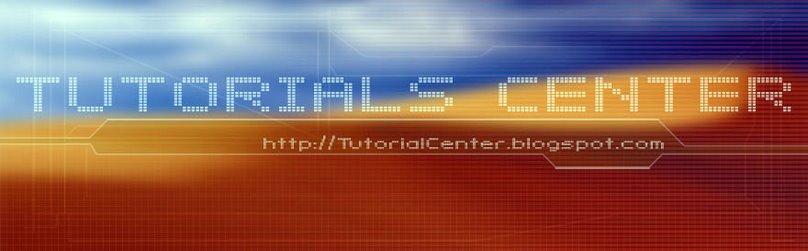











0 Comments:
Post a Comment