Illustrator CS3 is packed with new and innovative features to help you produce artwork more efficiently, whether for print, web, or digital video publication. In this chapter, you'll learn about many of these new features - how they function, and how you can use them in your work.
Workspace improvements

Panels, which were called palettes in previous versions, can now be docked along the edge of the workspace, giving you flexible, efficient control over the workspace. When you drag a pane narrow enough the panels switch to icon mode, which can be used to pop up the associated panel. In addition, you can also now display the Tools panel as a single or double column using new arrows that appear above the Tools panel.
Control panel enhancements

The Control panel now provides you with access to anchor controls if you select one, or multiple anchor points in a path. Note that this exposes another handy new feature, the ability to delete multiple anchor points without breaking a path. The Control panel now also gives you direct access to Envelope Distortion options. It also lets you apply a rectangular Clipping Mask to an image, and gives you access to Select Similar options. If there isn't enough room to display all of the icons, specific groups of icons are collapsed, based on what is selected in the document. Clicking on a collapsed icon link gives you quick access to that panel.
Document startup profiles

In Illustrator CS3 you can select between Print, Web, Video, Mobile, and Basic RGB/Basic CMYK workflows. When creating a new document, you can select from several workflow types, which populates the interface with the appropriate Document Raster setting, Color Profile, and other settings. All of these settings can be customized as well.
Drawing enhancements

Drawing in Illustrator CS3 is more efficient, thanks to improved rendering performance. You also have more control when working with anchors and anchor point handles. In addition to being able to change the size and shape of anchor points and anchor point handles, the selection logic for anchor points has been improved. When you click to select an anchor point, Illustrator now selects the closest point, instead of the anchor point that is highest in the stacking order. Also, alignment controls now work on anchor points, and there is now a selection threshold, which you can set in the Preferences.
The Eraser tool

The new interactive Eraser tool is an exciting addition to the program, as it erases any vector content. It is also selection aware, meaning that it won't erase anything outside of a selection. It is also tablet aware, and by default, it should be associated to the back end (eraser end) of a tablet stylus.
Live Color

Live Color is new in Illustrator CS3 and a large step towards helping you find "good" colors, experiment with colors right on your artwork, and manage your colors as a group. Live color is composed of 3 major parts:
1. The Color Guide panel, which is a lightweight interface to find compelling color groups.
2. Changes to the Swatches panel, which include the ability to save a set of colors as a group, view grouping structure from within the Swatches panel, and extract all used colors from specific selected artwork.
3. The Live Color dialog box, which allows you to find compelling color groups right on an interactive color wheel and to define custom color groups. It also gives you the ability to constrain color group selection to specific Color Panels/Color Spaces.
Layers panel enhancements

Layers have long been a part of Illustrator, but this enhancement is a big productivity boost. You now have a small color proxy beside each layer so that you can easily tell which layer you've got selected by color.
The Crop tool


The new interactive Crop tool, which is fully integrated into the Control panel, allows you to easily change crop size, and/or move a crop, as well as define multiple crop areas within a single document. For video content creators, there are many overlays to help create content that shows video safe areas, pixel rulers that show aspect scaling, and more.
Symbol workflow improvements

Symbols in Illustrator now work more like they do in Flash. This means that you can double-click on a symbol instance to edit the symbol definition. When you create a symbol, you can decide whether it should be a Graphic or Movie Clip symbol. All of the key symbol attributes, including the ability to name a symbol instance, can now be accessed right from the Control panel.
Enhanced support for digital video workflows

Video content creators will appreciate new overlays that help create content that shows video safe areas, pixel rulers that show aspect scaling, and more. The new document startup profiles also include Video and Mobile workflows as a starting point for documents.
Dynamic and input text

To enhance integration between the programs, Illustrator CS3 now lets you define text objects as Flash Dynamic or Input text via the new Flash Text panel. If you specify an Illustrator text object as either Dynamic Text or Input Text, it will be exported as the correct Flash type when using SWF Export, and it should also File > Import or Copy > Paste as the appropriate Flash object. Illustrator also now allows you to name these objects, so that they can be accessed programmatically.
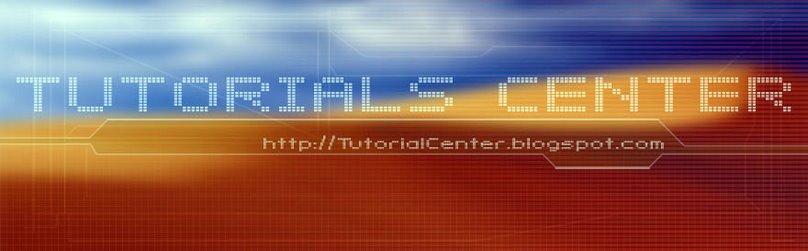











0 Comments:
Post a Comment