Keys for using palettes
This is not a complete list of keyboard shortcuts. This table lists only those shortcuts that are not displayed in menu commands or tool tips.
|
Result |
Windows |
Mac OS |
| Set options (except for Actions, Animation, Styles, Brushes*, Tool Presets*, and Layer Comps palettes) |
Alt-click New button |
Option-click New button |
|
Delete without confirmation (except for the Brushes* palette) |
Alt-click Delete button |
Option-click Delete button |
|
Apply value and keep text box active* |
Shift + Enter |
Shift + Return |
|
Load as a selection |
Control-click channel, layer, or path thumbnail. Control + Alt-click layer in ImageReady |
Command-click channel, layer, or path thumbnail. Command + Option-click layer in ImageReady |
|
Add to current selection |
Control + Shift-click channel, layer, or path thumbnail. Control + Shift + Alt-click layer in ImageReady |
Command + Shift-click channel, layer, or path thumbnail. Command + Shift + Option-click layer in ImageReady |
|
Subtract from current selection* |
Control + Alt-click channel, path, or layer thumbnail |
Command + Option-click channel, path, or layer thumbnail |
|
Intersect with current selection* |
Control + Shift + Alt-click channel, path or layer thumbnail |
Command + Shift + Option-click channel, path, or layer thumbnail |
|
Show/Hide all palettes |
Tab |
Tab |
|
Show/Hide all palettes except the toolbox and options bar |
Shift + Tab |
Shift + Tab |
|
Highlight options bar |
Select tool and press Enter |
Select tool and press Return |
|
Increase/decrease units by 10 in a pop-up menu |
Shift + Up Arrow/Down Arrow |
Shift + Up Arrow/Down Arrow |
|
* Not in ImageReady | ||
Keys for using the Actions palette
|
Result |
Windows |
Mac OS |
| Turn command on and all others off, or turns all commands on* |
Alt-click the check mark next to a command |
Option-click the check mark next to a command |
|
Turn current modal control on and toggle all other modal controls* |
Alt-click |
Option-click |
|
Change action set options |
Alt + double-click action set |
Option + double-click action set |
|
Display Options dialog box |
Double-click set or actions. Alt + doubleclick set or action in ImageReady |
Double-click set or actions. Alt + doubleclick set or action in ImageReady |
|
Play entire action |
Control + double-click an action |
Command + double-click an action |
|
Collapse/expand all components of an action |
Alt-click the triangle |
Option-click the triangle |
|
Play a command |
Control-click the Play button |
Command-click the Play button |
|
Create new action and begin recording without confirmation |
Alt-click the New Action button |
Option-click the New Action button |
|
Select contiguous items of the same kind* |
Shift-click the action/command |
Shift-click the action/command |
|
Select non-contiguous items of the same kind* |
Control-click the action/command |
Command-click the action/command |
|
* Not in ImageReady | ||
Keys for using the Animation palette
|
Result |
Windows |
Mac OS |
| Select/deselect multiple contiguous frames |
Shift-click on second frame |
Shift-click on second frame |
|
Select/deselect multiple discontiguous frames |
Control-click on multiple frames |
Command-click multiple frames |
|
Paste using previous settings without displaying the dialog |
Alt + Paste Frames command from the palette pop-up menu |
Option + Paste Frames command from the palette pop-up menu |
Keys for using the Brushes palette
|
Result |
Windows |
Mac OS |
| Delete brush* |
Alt-click brush |
Option-click brush |
|
Rename brush* |
Double-click brush |
Double-click brush |
|
Decrease/increase brush size* |
[ or ] |
[ or ] |
|
Decrease/increase brush softness/hardness in 25% increments* |
Shift + [ or ] |
Shift + [ or ] |
|
Select previous/next brush size* |
, (comma) or . (period) |
, (comma) or . (period) |
|
Select previous/next brush size§ |
[ or ] |
[ or ] |
|
Select first/last brush* |
Shift + , (comma) or . (period) |
Shift + , (comma) or . (period) |
|
Select first/last brush§ |
Shift + [ or ] |
Shift + [ or ] |
|
Display precise cross hair for brushes |
Caps Lock |
Caps Lock |
|
Toggle airbrush option* |
Shift + Alt + P |
Shift + Option + P |
|
* Not in ImageReady § ImageReady only | ||
Keys for using the Channels palette
|
Result |
Windows |
Mac OS |
| Set options for Save Selection as Channel button |
Alt-click button |
Option-click button |
|
Create a new spot channel |
Control-click Create New Channel button |
Command-click Create New Channel button |
|
Select/deselect multiple color-channel selection |
Shift-click color channel |
Shift-click color channel |
|
Select/deselect alpha channel and show/hide as a rubylith overlay |
Shift-click alpha channel |
Shift-click alpha channel |
|
Display channel options |
Double-click alpha or spot channel thumbnail |
Double-click alpha or spot channel thumbnail |
|
Display composite |
~ (tilde) |
~ (tilde) |
Keys for using the Color palette
|
Result |
Windows |
Mac OS |
| Select background color |
Alt-click color in color bar |
Option-click color in color bar |
|
Display Color Bar menu |
Right-click color bar |
Control-click color bar |
|
Cycle through color choices |
Shift-click color bar |
Shift-click color bar |
Keys for using the Color Table palette (ImageReady)
|
Result |
Windows |
Mac OS |
| Select background color |
Alt-click swatch |
Option-click swatch |
|
Select multiple contiguous colors; last color clicked becomes foreground color |
Shift-click a second swatch |
Shift-click a second swatch |
|
Select discontiguous colors; last color clicked becomes foreground color |
Control-click multiple swatches |
Command-click multiple swatches |
|
Add current background color |
Alt-click New Color button or drag color proxy from Tools palette onto color table |
Option-click New Color button or drag color proxy from Tools palette onto color table |
|
Add current foreground color |
Click New Color button or drag color proxy from Tools palette to New Color button |
Click New Color button or drag color proxy from Tools palette to New Color button |
Keys for using the History palette
|
Result |
Windows |
Mac OS |
| Rename snapshot* |
Double-click snapshot name |
Double-click snapshot name |
|
Step forward through image states |
Control + Shift + Z |
Command + Shift + Z |
|
Step backward through image states* |
Alt + Shift + Z |
Option + Shift + Z |
|
Duplicate any image state, except the current state* |
Alt-click the image state |
Option-click the image state |
|
Permanently clear history (no Undo)* |
Alt + Clear History (in History palette pop-up menu) |
Option + Clear History (in History palette pop-up menu) |
|
* Not in ImageReady | ||
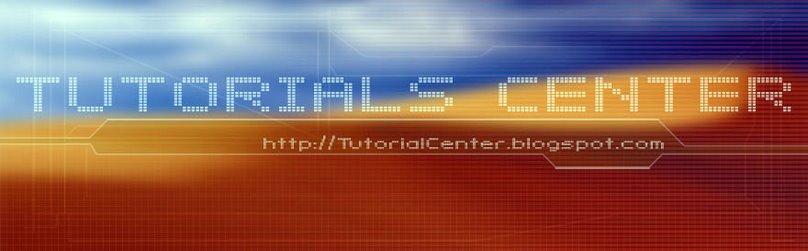











1 Comments:
Great sharre
Post a Comment