This is the final output. As you can see, there are two different colors on the hair-Green and Red.

Changing Hair Color-Final Output
1) Choose a good image

Good Hair Image
2) Choose the Pen Tool to select a particular area of hair. After that press Ctrl + Enter to make selection.

Pen Tool
3) Add a new layer (Ctl + Shift + N) and paste (Ctl + V) the copied area on the same place.

Paste copied Hair on same place but New Layer Fig 1.A

Paste copied Hair on same place but New Layer Fig 1.B
3) Go to the Image menu, choose > Adjustments > Variations > and choose any good color you want. Here I have choose green color. Now you will see that the edges will be very sharp, we need to merge it with the real hair. To do this, choose the eraser tool, reduce the opacity value to around 20 % and erase sharp edges.

Erase sharp edges using eraser tool
4) Now our Green colored hair is perfect. Check out the image below:

Green Shade on hair
You can use the same method mentioned above to make a different shade. Check out the image below:

Brown Shade on top portion of hair
Thanks source from: CGSHELF.COM
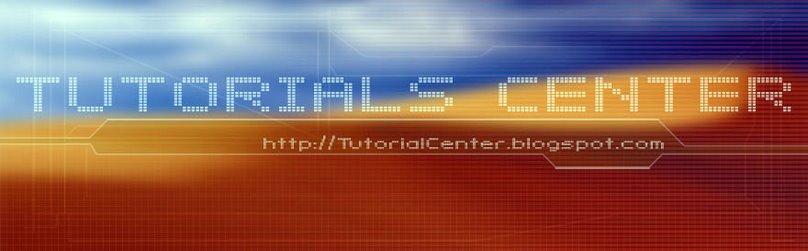











3 Comments:
Great tutorial about photo retouching, thanks for sharing your technique with us.
Clipping Path Service | Neck Joint Service | Photo Retouching Service | Photo Editing Service | Image Masking Service | Color Correction Service
I've find this tutorial after many searching, thanks again.
Clipping Creations India
Image Masking Services
Photo Retouching Service
Deep Etching Service
Drop Shadow Services
Neck Joint Service
Offshore Clipping Path
Multiple Clipping Path
Image Masking Services
Photo Retouching Service
Photo Editing Service
Drop Shadow Services
Neck Joint Service
This is a fantastic piece of writing. You have a real talent for engaging your readers.
Visit Here: image manipulation service
Post a Comment