In this tutorial you will create your own custom pattern and add it to the Swatches panel. You will then discover how to edit an existing pattern and update it in the Swatches panel. If your Swatches panel is not visible, choose Window > Swatches.
For this section, you will assign colors using the Tools panel.
- Click the Fill box at the bottom of the Tools panel to make sure it is forward. It does not matter if it shows the last used color.
Make sure Fill box is selected before applying color.
- With the Fill box selected, choose the CMYK Red swatch from the Swatches panel.
- Press the "X" key to swap the Fill and Stroke in the Tools panel. When the Stroke box is selected, choose None by clicking the None button at the bottom of the Tools panel.
- In the Tools panel, click on the Rectangle tool, hold down the mouse button to view the hidden tools, and then select the Rounded Rectangle tool. Click once off of the right edge of the Artboard (do not click and drag!). In the Rounded Rectangle dialog box, enter .7 in in the Width text field, .7 in in the Height text field, and .3 in in the Corner Radius text field and click OK.
Enter values in the Rounded Rectangle dialog box.
The result.
A red rounded corner square appears. Using the Selection tool, position it off the artwork if it is touching any of your existing illustration. - Click on the Swatches panel tab to reveal the Swatches panel. With the Selection tool, click and drag the selected rounded rectangle into the Swatches panel. You have created a new pattern.
Drag shape into the Swatches panel.
Double-click on the new pattern swatch to name it.
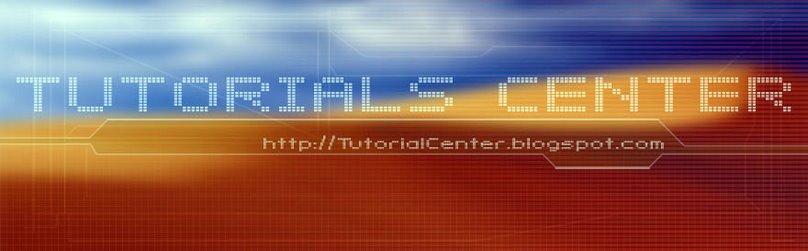











3 Comments:
no images showing = fail
why you create these illustrations with this program, theres better programs on internet
Hi..
This is a good program on the net..thank you for sharing this...
Post a Comment