A color group is an organization tool that lets you group related color swatches together in the Swatches panel. In addition, a color group can be a container for color harmonies, which you create using the Live Color dialog box or the Color Guide panel. Next you will create a variation of the blue color.
1. Choose Window > Color Guide. With the new shape still selected, and the fill box selected in the Tools panel, click the Set base color to the current color icon in the Color Guide panel. Choose the Shades category from the Harmony rules pop-up menu.
Click to set the base color
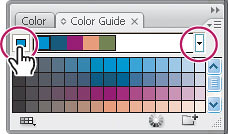
Choose the Shades harmony rule.
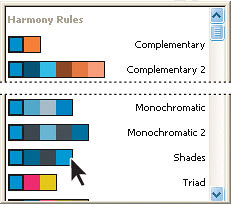
2. In the Color Guide panel, click a dark blue color from the top row of color shades. This should fill the new subtracted shape with the new color. Click the Set base color to the current color icon.
Choose a color.
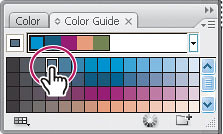
Set the base color.
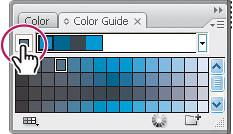
3. Click the Edit Colors button ( ) at the bottom of the Color Guide panel. The Live Color dialog box will appear.
) at the bottom of the Color Guide panel. The Live Color dialog box will appear.
4. In the Live Color dialog box, click the Edit tab at the top. Click the Color Mode button and select Global Adjust from the menu. Move the Saturation slider to the left until the value in the field is -29%. Click OK.
5. Choose Select > Deselect.
Select Edit and Global Adjust.
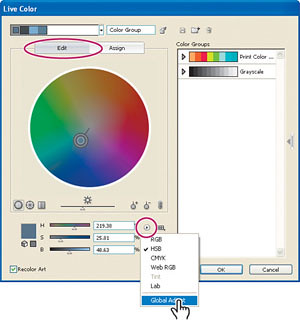
Desaturate the color.
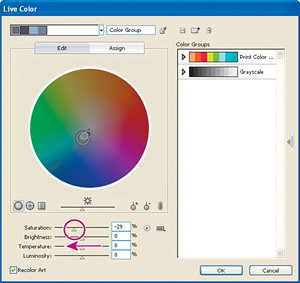
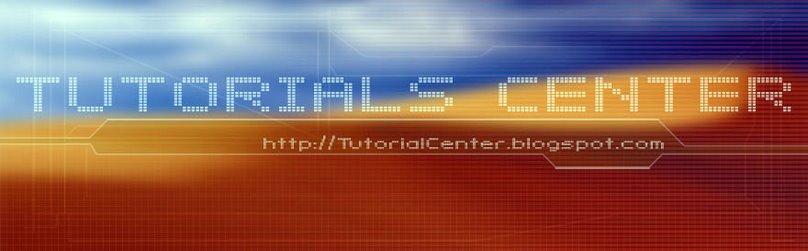











0 Comments:
Post a Comment